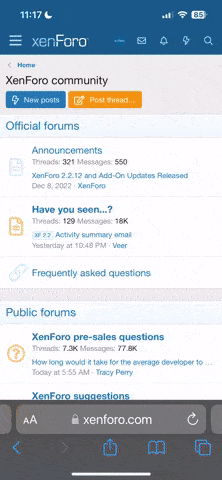Sitra Achara
Arcane
- Joined
- Sep 1, 2003
- Messages
- 1,860
![Glory to Codexia! [2012] Codex 2012](/forums/smiles/campaign_tags/campaign_slushfund2012.png)
![Have Many Potato [2013] Codex 2013](/forums/smiles/campaign_tags/campaign_potato2013.png)
![The Year of Incline [2014] Codex 2014](/forums/smiles/campaign_tags/campaign_incline2014.png)

Instructions
- Download & Run the setup
From the link above, get TemplePlusSetup.exe and run it.
This installs Temple+ and the Configuration utility, including Start Menu shortcuts.
Once the installation finishes, it will automatically run the Configuration utility. Select your ToEE folder and make sure there's a green check sign next to the DLL version, and that the DLL version is indeed correct (Patch 2, GoG or Co8 depending on what you chose).
- For Co8 users:
Temple+ is compatible with Co8 8.1.0 (NC & Standard).
However you should NOT use the Co8 Front-End except to activate the Co8 modpack once (if you haven't already). i.e. you should only use the Front End to deploy the Co8 files and not run the game, since it will run toee.exe and not templeplus.exe.
- Running the game:
When installing for the first time, just click "Launch" in the Temple+ Configuration utility.
Afterwards, you should just run it from your start menu.
Reporting Issues
Supplement the description of your issue with the following information to facilitate a swift resolution of your problem!
Please send files to templeplushelp@gmail.com or upload them to a file-hosting service such as wikisend.com.
Sending savegames:
The files are located in your ToEE folder, under modules\ToEE\Save\.
Make sure to include all the relevant files! Example:
Code:
slot0002[save name].gsi (where [save name] is replaced with the name of your save game)
slot0002.co8
slot0002.tfaf
slot0002.tfai
slot0002l.jpg
slot0002s.jpgClick here for detailed instructions:
- Describe your configuration
what Temple+ build are you using? Are you using the Co8 modpack, GoG version, or something else?
- Post the log file
Temple+ generates a log file whenever you run the game.
The file is located at:
C:\Users\<USERNAME>\Saved Games\TemplePlus
Where <USERNAME> is your Windows username.
Make a copy of the log file immediately after an issue occurs!
Otherwise, if you start the game again after the problem has occurred, it will overwrite the log file and then it will be of no use to us.
- Reproduction steps
How did the bug happen? What actions did you take before? Were you doing anything out of the ordinary?
- Crash Dump File
If the game crashes, it will create a dump file and a popup message containing the file name. Please upload this file. It is also critical to upload the log or at least inform us which version you are using in this case!
- Attach a save game demonstrating the problem
This is usually really helpful and saves us precious time in trying to reproduce the bug, especially when it's a bug that occurs under very specific circumstances. See Instructions For Uploading a Save.
- Attaching files
If you are a new user here, you will need to upload to an outside service (such as Wikisend.com). Veteran users can just attach it to their post.
Temple+ aims to support the following ToEE versions:
- Original CD-ROM version with Patch 2 applied
- GoG version (which uses the Moebius DLL so it is probably equivalent to Co8 3.0.4)
- Co8 8.1 (Standard & NC)
- Also supports Rudy's Item Mod
You can safely load and continue playing savegames made without Temple+. The opposite is not true.
Supported operating systems
- Win 7 or newer.
Win XP is not supported and will not work. - Linux with Wine might work

For Wine users: If the installer does not work for you, try downloading the release directly from here. See this thread for more instructions.
We're not sure of the exact minimum, but your GPU should at least support Pixel Shader 3.0. This is not a guarantee however, as some users reported being unable to run with NVidia GT9600m and GTS 250.
If yours does not, you can try using an older version of Temple.
Supporterd Resolutions
Up to 1920x1200 has been confirmed ok.
4K resolution will cause the game to crash.
Resolutions in between have not been tested yet.
Updates
The game checks for updates while in the main menu. It will automatically download & install them in the background.
You then have to restart your game for it to take effect.
Common Issues & Solutions
Crash on Startup
- Make sure your DirectX installation is up to date. (Temple+ uses DX 11.1)
DirectX download: https://support.microsoft.com/kb/179113
- Do you have an integrated GPU?
If so, try turning off Anti Aliasing in the Configuration utility.
Also, please make sure your GPU at least supports pixel shader 3.0. Some older or budget GPUs do not.
You can download an older version of Temple+ if that is the case. Make sure to disable automatic updates.
- If the game crashes on startup during the loading phase, after the "loading bar" is full, try launching the game as an administrator.
- If you've created a shortcut to the Temple+ app manually, make sure it is up to date (e.g. that it is not obsolete due to an update).
- If Temple+ or the setup utiility doesn't run at all, it's probably blocked by your anti-virus software. It has recently been whitelisted by most Antivirus software:
https://www.virustotal.com/en/file/...013f9500cc5da19f3f900752/analysis/1459623415/
https://www.virustotal.com/en/file/...d9f885779e8d208852494714/analysis/1459623581/
Updating your AV database should solve this issue.
- Are you using the file you downloaded - TemplePlusSetup.exe - to run the game each time? If so, don't do that! You only need to run that once. Afterwards, use the shortcut from the main menu instead.
- If you've created a shortcut to the Temple+ app manually, make sure it is up to date (e.g. that it is not obsolete due to an update).
- The installation creates a "Temple+" folder in your Start Menu. Look carefully

If you still can't find it, open up a folder, and type into the bar:
%appdata%\Microsoft\Windows\Start Menu\Programs\Temple+
The shortcut should be there, and you can copy it to your desktop.
- Try disabling automatic updates in the configurations.
Known Issues
See issue tracker. And this thread of course
Additional Stuff
Some helpful testing utilities:
Code:
from t import *
Code:
kuf() - kills unfriendlies nearby (this includes innocent bystanders however, so be careful!)
fnn() - creates a list of nearby critters along with their name IDs and other info
fnn('NPCNAME') - gets a handle on an npc whose name contains 'NPCNAME'. E.g. fnn('tolub') will get a handle on Tolub if you're in the Nulb tavern.
quickstart(N) - shortcut for getting up to certain stage in the game, where N is between 0-6. Sets up some useful things like green tent in the Welcome Wench, gives you some equipment, etc.
uberize() - uberizes your party. Variants include uberizeminor() and uberizemajor().
t() - sends your party to Hommlet, uberizes them and gives them kickass gear.Testing Archive
♦♦♦♦♦♦♦♦♦♦♦♦♦♦♦♦♦♦♦♦♦♦♦♦♦♦♦♦♦♦♦♦♦♦♦♦♦♦♦♦♦♦♦♦♦♦♦♦♦♦♦♦♦♦
Thanks for testing!
Last edited: